Enrolling in courses and classes
Once you've accepted your Offer of Place to study at AUT, you're ‘admitted’ into your chosen qualification at AUT. The next step is enrolment in your courses – this is where you select the courses needed to meet the requirements of your programme. Find out how to enrol online in your courses and classes here.
Simply choose which student type you are below to find tailored information outlining your enrolment process.
-
New to AUT
Just starting at AUT? Find out how to enrol in courses and classes as a new student.
-
Returning AUT student
Already studying at AUT? Find out how you can enrol in your courses and classes.
This is your step-by-step guide to enrolling as a new AUT student. As a new student, your faculty may enrol you in your first-year courses and you may not have to do anything. In some other programmes you enrol yourself online. The information you receive from your faculty will outline what you should do.
If you’re asked to enrol in your courses yourself, follow the steps below to choose your courses and classes, and build your timetable.
Choose from the following study options:
-
Enrolling with the ‘Build a degree’ option
Follow our step-by-step-process for:Bachelor of Arts Bachelor of Business Bachelor of Communication Studies Bachelor of Computer and Information Sciences Bachelor of Design Bachelor of International Hospitality Management Bachelor of Science Bachelor of Sport, Exercise and Health Bachelor of Visual ArtsThese programmes have a ‘build your degree’ option when you enrol online; meaning you can select one of several pathways.
-
Enrolling without the ‘Build a degree’ option
Follow our step-by-step enrolment process if you’re studying any other AUT programme.Review the programme enrolment information from your faculty first so that you understand what courses are required to complete your qualification.Once you’ve logged into Arion, you may be able to choose a preferred course from a list of options.
Select courses
After you accept your Offer of Place, your AUT faculty will let you know what you need to do and provide you with information about the courses you need to take.
Review this information carefully – it has important details about the structure of your degree, planning each year, and which courses to take to meet the requirements of your programme if you’re studying one of these:
- Bachelor of Arts
- Bachelor of Business
- Bachelor of Communication Studies
- Bachelor of Computer and Information Sciences
- Bachelor of Design Te Tohu Paetahi mō te Hoahoa
- Bachelor of International Hospitality Management
- Bachelor of Science
- Bachelor of Sport, Exercise and Health
- Bachelor of Visual Arts Te Tohu Paetahi mō Toi Ataata
Options to build your degree
In addition to the core courses you need to complete for your programme and your chosen major (the main subject you want to specialise in), these programmes also have a flexible component to enable you to tailor your studies to your interests.
You can choose one of the following options:
- Two minors (60 points each); or
- A minor (60 points) and elective courses (60 points); or
- A second major (120 points)
Your second major, minor(s) and elective courses can be from different AUT degrees.
Try our degree builder
To see how you could structure your degree, you can try out our online degree builder tool. This tool doesn’t enrol you in any courses but if you like what you see in the degree builder, you’ll then be ready to follow our step-by-step process to enrol.
Majors or minors you could include in your degree
If you’re studying one of these programmes you could include a subject from across AUT as part of your studies; either as a major (a main subject you want to specialise in) or a minor (a smaller subject, usually consisting of four courses).
Enrolling in an elective course
An elective is a course of your choice you can include as part of your degree. It can be taken from almost any subject area. Elective courses count towards your qualification but not towards your major, minor or specialisation.
Elective courses you can choose
Where to find info on courses for your programme
The web page for the programme you’re studying lists the courses for this programme. To see details for each course, click on it to see the course descriptor, which provides an overview of the course topic, assessments and points towards your qualification.
You can also search for courses by name or topic using the course search tool on the AUT website.
Need help choosing courses?
If you have any questions about which courses to enrol in, reach out to your faculty.
Enrol online
You can enrol online through Arion.
How to log in and out
When you applied to AUT, a student ID number and password were provided to you via email.
Visit Arion and use these details to log in. Once you have finished, go to the ‘Options’ menu to log out.
How to change your password
Go to the ‘Options’ menu to change your password.
Use Arion to enrol in courses and classes
When you're ready to enrol yourself into your courses go to Arion. Log in with your AUT username and password.
Need help choosing courses?
If you have any questions about which courses to enrol in, reach out to your faculty.
Select 'Enrolment'
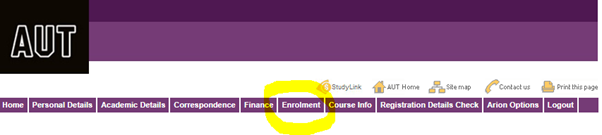
Click on Enrolment in the menu at the top of the page, then Class Enrolments. The screen shows you the Programme you are in – for example Bachelor of Science.
Under Course of Study, you will then see the major you have chosen at application as your first major, for example ‘Biological Science’.
Note: Under the Build Your Degree section you can see options for different pathways (adding a second major, adding a minor, or adding two minors)
Select your courses and classes
Here are the steps in Arion if you are enrolling with your first major selected as ‘Biological Sciences’, and your minor is ‘undecided’:
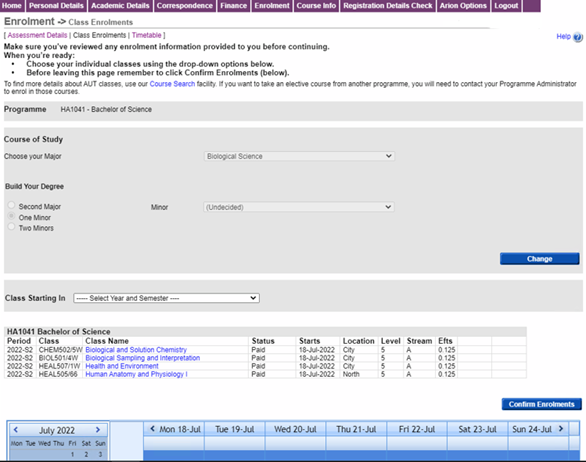
Select the Year and Semester from the Class Starting In drop-down. In the example below, ‘2023 Full Year Feb-Nov 2023’ has been selected.
Clicking on the Courses Found drop-down will show a list of courses associated with your programme of study. Select a relevant course.
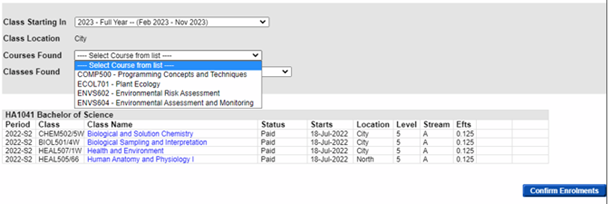
Click on the Classes Found drop-down and a list of available classes for this course will be shown: In the example below ECOL701 Plant Ecology has been selected and two classes are available; one in semester 1 (S1) and one in semester 2 (S2). Choose your class.
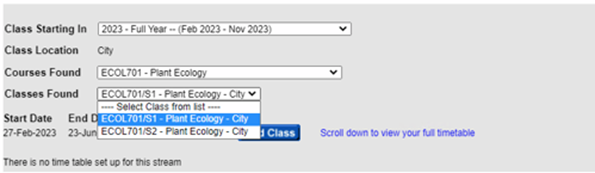
You will see the class appear in your timetable at the bottom of the screen. This helps you to see your weekly schedule with your chosen classes.
Repeat by selecting other courses and classes.
When you have selected all your courses/classes click on the Confirm Enrolments button.
Choose or change your pathway
Changing your first major
If you want to change your first major, you can select another major from the drop-down. Click on Confirm to save.
Be aware that some majors have restricted entry, as you may need to have studied certain subject areas at NCEA, or there may be limits on the numbers of students who can enrol in a specific major. Also, if you've already completed some courses and then decide to change your first major, please review your programme requirements to ensure you're aware of the completion requirements of your new pathway.
Talk to your school or faculty if you're unsure
If you’re unsure about changing your major or your pathway and what this might mean for your programme of study, speak to a school or faculty administrator first.
Add to your first major
From the Building Your Degree section you can choose one of three options to add to your first major.
- A second major
- One minor and elective courses
- Two minors
As you work through the options to build your degree, additional courses will be included in the list that you can select from. If you later change selected majors or minors, the course list will be updated to match your choices.
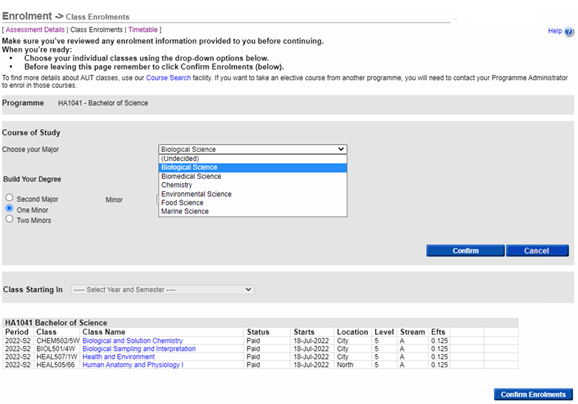
Add a second major
To add a second major click on Second Major and then choose a major from the list of available majors and click on Confirm.
In the example below by clicking on the second major drop-down the list of possible majors is shown. Scroll to the one you want.
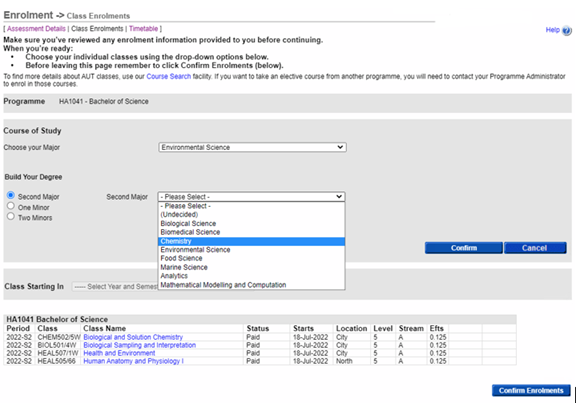
In the example below the second major ‘Analytics’ has been chosen.

Select one minor
If you want to add a single minor and elective courses to your first major then choose One Minor and select a minor from the list of minors and click on Confirm.
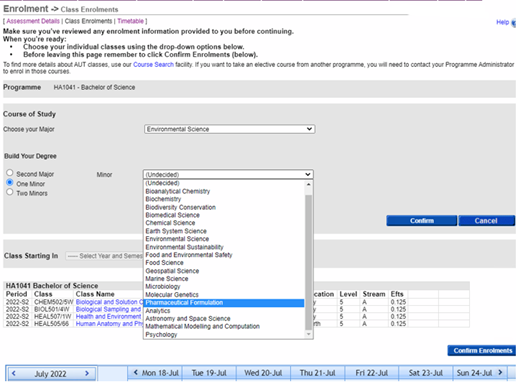
Selecting two minors
If you want to add two minors to your single major, select Two Minors and choose a minor from each of the dropdowns. Click on Confirm.
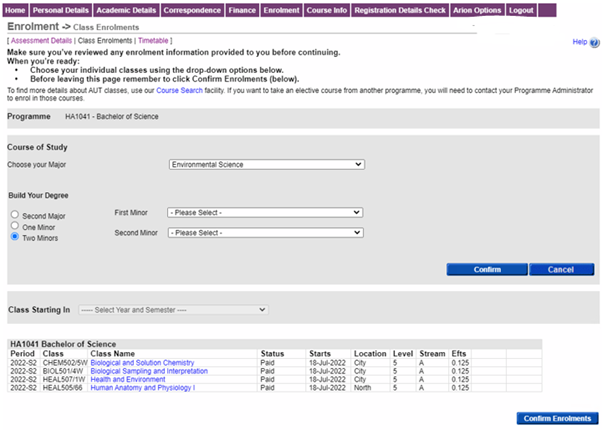
Select courses
After you accept your Offer of Place, your AUT faculty will let you know what you need to do and provide you with information about the courses you need to take.
Review this information carefully – it has important details about the structure of your degree, planning each year, and which courses to take to meet the requirements of your programme.
The web page for the programme you’re studying also lists the courses for this programme. To see details for each course, click on it to see the course descriptor, which provides an overview of the course topic, assessments and points towards your qualification.
You can also search for courses by name or topic using the course search tool on the AUT website.
Need help choosing courses?
If you have any questions about which courses to enrol in, reach out to your faculty.
Enrol online
You can enrol online through Arion.
How to log in and out
When you applied to AUT, a student ID number and password were provided to you via email.
Visit Arion and use these details to log in. Once you have finished, go to the ‘Options’ menu to log out.
How to change your password
Go to the ‘Options’ menu to change your password.
Use Arion to enrol in courses and classes
When you're ready to enrol yourself into your courses go to Arion. Log in with your AUT username and password.
Need help?
If you have any questions or run into any issues, reach out to your faculty.
Select 'Enrolment'
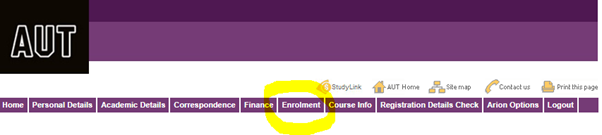
Click on Enrolment in the menu at the top of the page, then Class Enrolments.
You will see a screen with the following details: The programme you applied for and have been accepted into and the major/specialisation(s) you have selected.
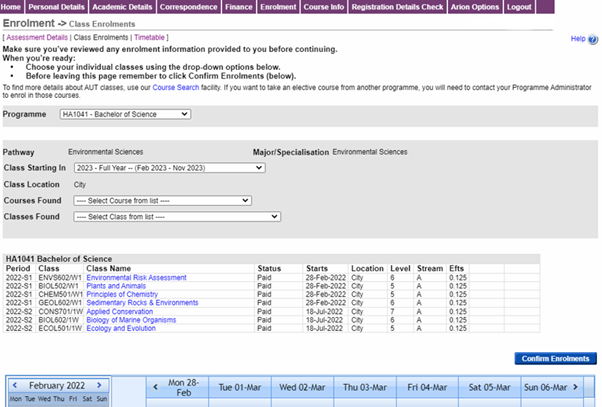
Select your courses and classes
The courses associated with your programme of study will appear in the drop-down Courses Found.
Select the relevant course, then from the Classes Found drop-down, select the class in the right semester, either S1 or S2 (there may be other options available). The class location (City, North) is also displayed.
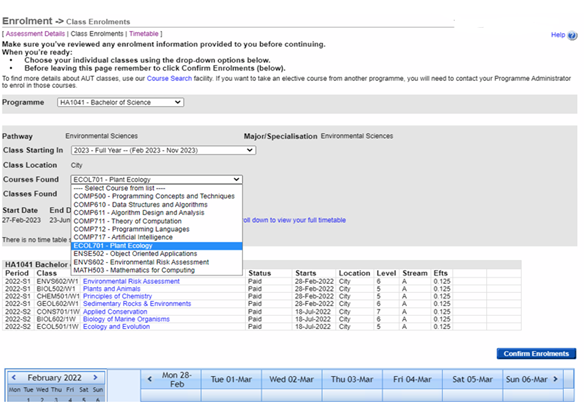
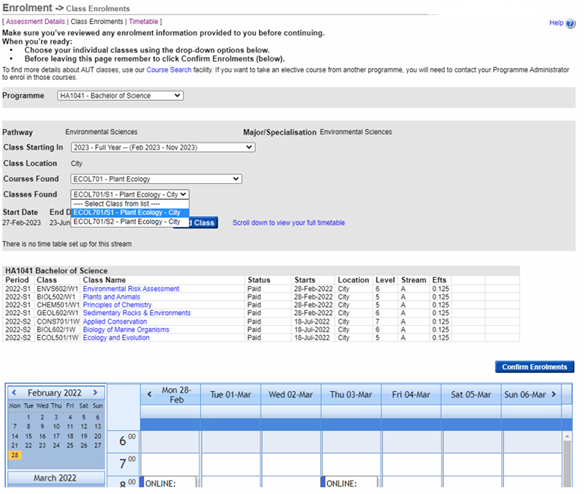
Click ‘Add Class’ to add the class. You will see the class appear in your timetable at the bottom of the screen. This helps you to see your weekly schedule with your chosen classes.
Remember that if you're selecting classes taught on different campuses you need to allow time in your schedule to move between these classes. Be aware of any timetable clashes, as you will not be able to enrol in courses that are scheduled for the same time.
Repeat until you have added all your courses/classes. You can remove a class you have selected by clicking the Remove button.
Confirm your chosen courses/classes
When you are finished choosing your courses and classes, click Confirm Enrolments.
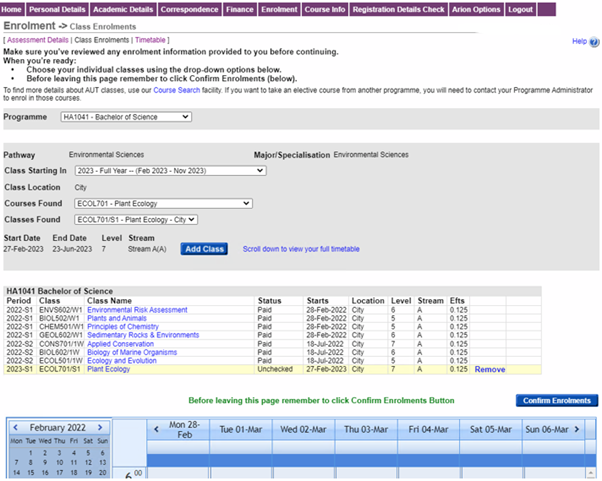
After you've confirmed your enrolments, you will see the following message confirming that you've successfully completed your online enrolments:

This is your step-by-step guide to enrolling as a returning AUT student. It includes the steps you take to choose your courses and classes, and build your timetable.
Choose from the following options:
-
Returning to the same programme
Follow our step-by-step-process to enrol in your courses and classes on My AUT, and build your timetable for your next semester or year.
-
Starting a new programme
If you’re moving into a new programme in 2026, your faculty will manage course enrolments into your new programme and provide you with information once your Offer of Place is confirmed.
Select courses
You can find information about which courses you need to complete for your programme on the web page for your chosen programme. This includes course descriptors that provide an overview of the course topic, assessments and points towards your qualification.
You can also search for courses by name or topic using the course search tool on the AUT website.
Need help choosing courses?
If you have any questions about which courses to enrol in, reach out to your faculty.
Enrol online
You can enrol through My AUT or the AUT App. Enrolling early helps you secure your preferred class times, ensure your StudyLink payments are sorted early, and plan work and life around your studies.
Simply navigate to ‘My account’ and then ‘My enrolments’ on My AUT or the main menu in the AUT App. We recommend using a desktop device to select and enrol in your courses as you may need to navigate My AUT and other AUT platforms for course selection.
If you have questions, you can reach out to your faculty for help – simply click on the enrolments enquiry button on the screen.
Continuing your studies? Watch our video on how to enrol in My AUT
Need help with the enrolment process?
Tooltips are available throughout the My Enrolments section. Simply hover over any terms you’re not sure about to find out more. If you have any questions or run into any issues, click on ‘Enrolment enquiries’ on the My Enrolments screen to reach out to your faculty for help.
Download our enrolment user guide
You can also download our enrolment user guide for the step-by-step guide through the enrolment process on My AUT.
Add courses
To add courses you want to enrol in, simply click on the green ‘Add courses’ button on the My Enrolments screen.
Enrol in courses that are compulsory for your programme or in elective courses that match your interests. Depending on the programme you’re studying you’ll either select individual courses or a block of courses.
Enrolment tips
- Enrol in compulsory and major courses first as these classes may fill up fast
- If you need to repeat a course, prioritise re-enrolling in that course in the next study period
- You shouldn’t enrol in more than 60 points (usually four courses) per semester or enrol in courses that clash in your timetable or have prerequisite courses you haven’t studied – talk to your faculty if this applies to you
- Some courses may only be offered once a year, so it’s good to plan for the whole year to enrol in your course choices
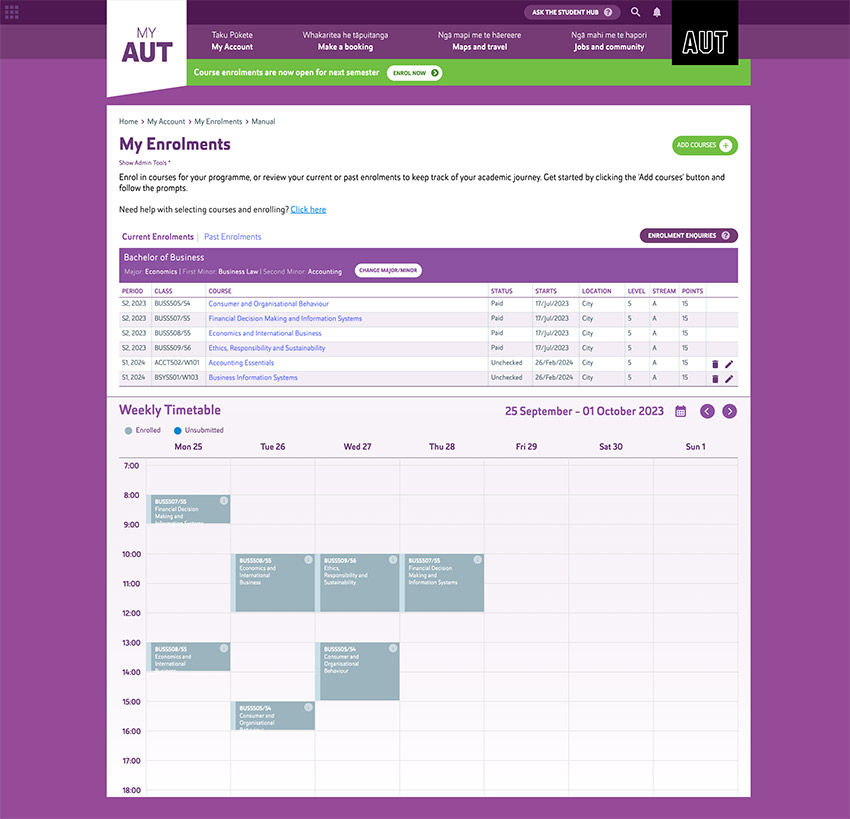
Need help with the enrolment process?
Tooltips are available throughout the My Enrolments section. Simply hover over any terms you’re not sure about to find out more. If you have any questions or run into any issues, click on ‘Enrolment enquiries’ on the My Enrolments screen to reach out to your faculty for help.
Download our enrolment user guide
You can also download our enrolment user guide for the step-by-step guide through the enrolment process on My AUT.
Select the teaching period
This is where you choose when you’re planning to study the courses you’re enrolling in.
The teaching period is the specific timeframe in which a course is taught and assessed. This is normally a semester but some programmes use trimesters, terms or Summer School.
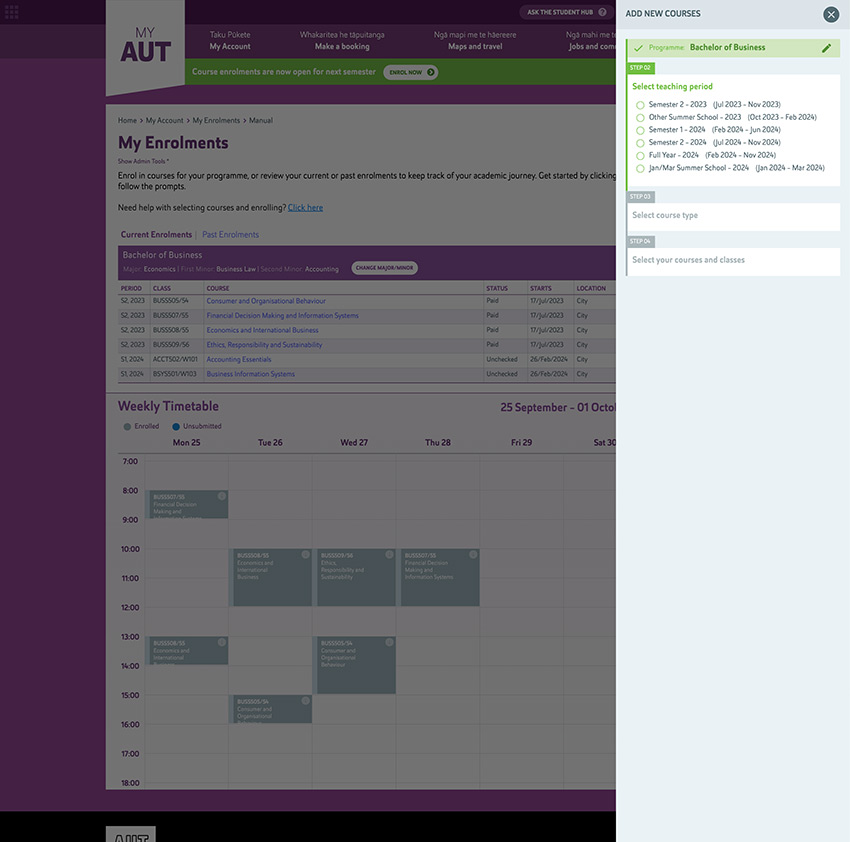
Need help with the enrolment process?
Tooltips are available throughout the My Enrolments section. Simply hover over any terms you’re not sure about to find out more. If you have any questions or run into any issues, click on ‘Enrolment enquiries’ on the My Enrolments screen to reach out to your faculty for help.
Download our enrolment user guide
You can also download our enrolment user guide for the step-by-step guide through the enrolment process on My AUT.
Select course type
Now choose what type of courses you want to enrol in – select either ‘Compulsory / Major / Specialisation' or ‘Elective’ courses.
Compulsory courses are the courses you need to take for your programme, while electives are courses of your interest you can choose from as part of your studies.
Once you’ve chosen the type of courses you want to enrol in, you’ll see a list of courses available to you.
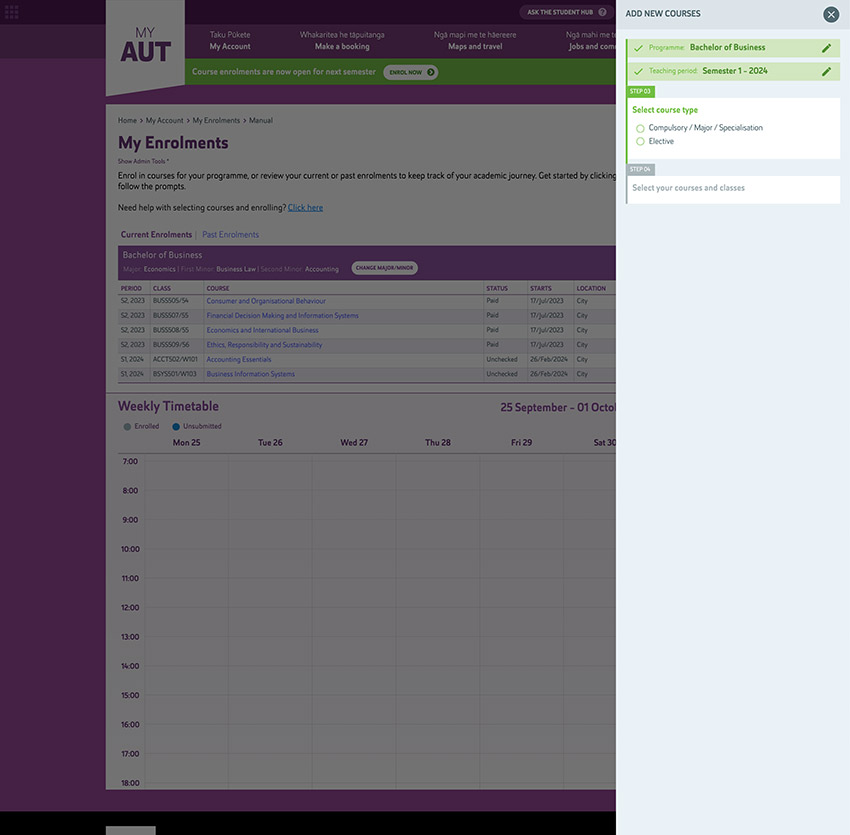
Need help with the enrolment process?
Tooltips are available throughout the My Enrolments section. Simply hover over any terms you’re not sure about to find out more. If you have any questions or run into any issues, click on ‘Enrolment enquiries’ on the My Enrolments screen to reach out to your faculty for help.
Download our enrolment user guide
You can also download our enrolment user guide for the step-by-step guide through the enrolment process on My AUT.
Choose a course and class
When you’ve selected a course you’re interested in, you’ll then need to decide when and where you want to study it by choosing a class.
Many courses offer different class times that you can choose from to fit in your schedule. Each class has its own schedule and location, and you can see (in percentages) how full the class currently is.
If you notice a clash in your timetable, you can look to see if there are classes offered at different times for that course.
Once you’ve picked a class, the weekly timetable you can see will update in real time, giving you a visual overview of your study week. Once you’re done, you can add another course or select ‘Finish adding’.
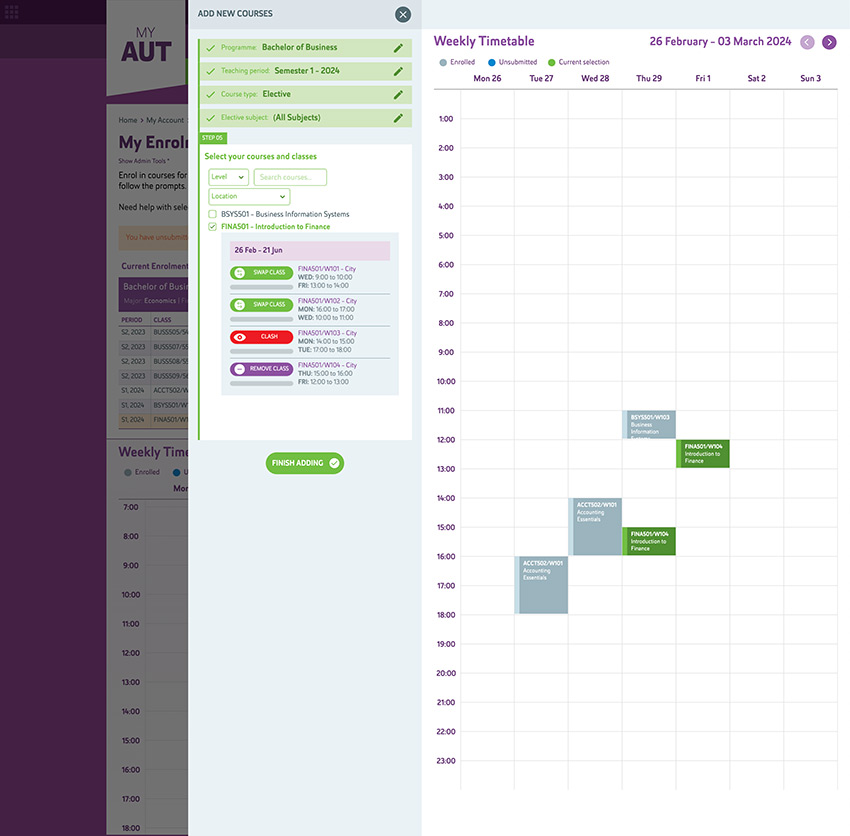
Need help with the enrolment process?
Tooltips are available throughout the My Enrolments section. Simply hover over any terms you’re not sure about to find out more. If you have any questions or run into any issues, click on ‘Enrolment enquiries’ on the My Enrolments screen to reach out to your faculty for help.
Download our enrolment user guide
You can also download our enrolment user guide for the step-by-step guide through the enrolment process on My AUT.
Enrolling in block courses
If you’re studying a programme where your faculty recommends blocks of classes that work well together in your timetable, the enrolment process is a little different.
You will see two options when you click on ‘Add courses’ - one for ‘Block course enrolment’ and one for ‘Other course enrolments’ to add courses and classes that are not part of a block of courses.
When you select ‘Block course enrolment’ and have selected the teaching period, follow these steps:
- Select subject and stage - pick the subject you’re currently studying and the stage you are at. The stage refers to how far through your qualification you are, for example the second semester of your studies in this programme
- Review each course and click ‘Add selected enrolments’
- Select a recommendation – you now see a block of courses you should take at this point of your studies. This set of courses was chosen for you by your faculty to align with the programme pathway you’re studying
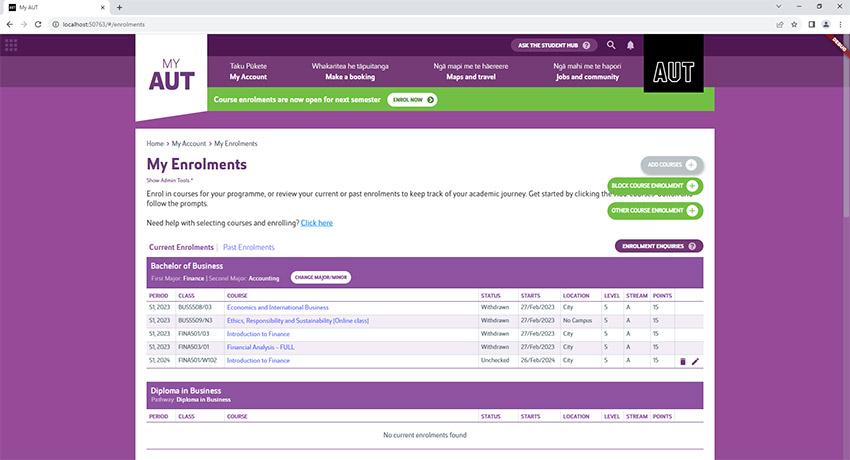
Need help with the enrolment process?
Tooltips are available throughout the My Enrolments section. Simply hover over any terms you’re not sure about to find out more. If you have any questions or run into any issues, click on ‘Enrolment enquiries’ on the My Enrolments screen to reach out to your faculty for help.
Download our enrolment user guide
You can also download our enrolment user guide for the step-by-step guide through the enrolment process on My AUT.
Confirm and submit
Happy with your course and class selections? Click ‘Submit enrolment changes’.
The status of your enrolment will now be updated on the My Enrolments screen. The status will change again once your course and class selection has been approved by your faculty.
To see what each status of your enrolment means simply hover over it and you should see an explanation.
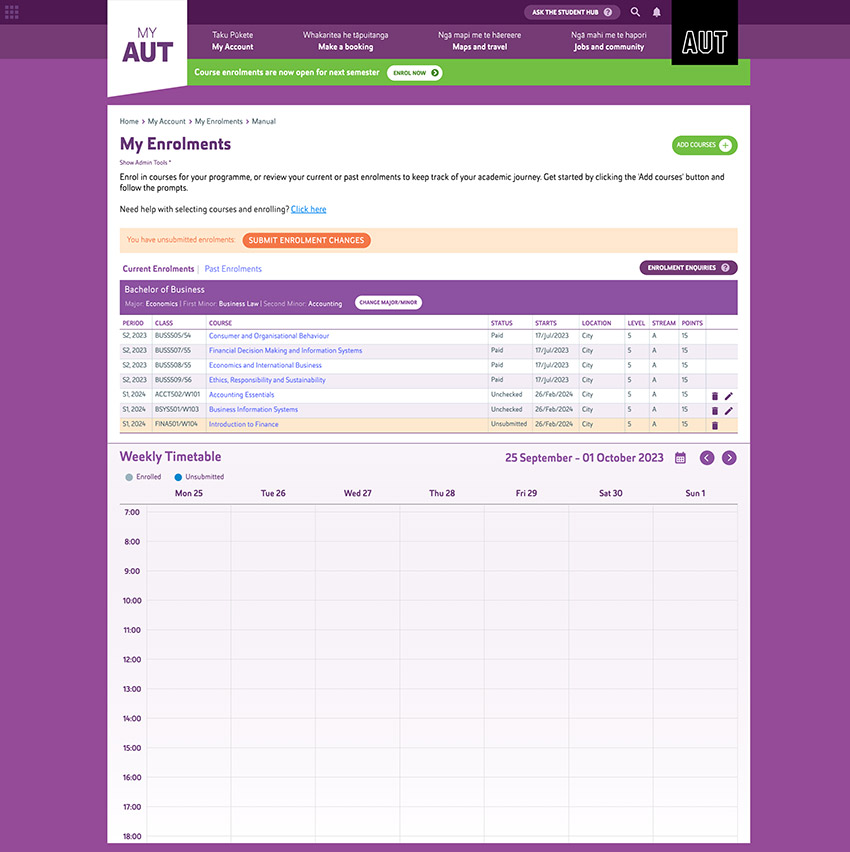
Need help with the enrolment process?
Tooltips are available throughout the My Enrolments section. Simply hover over any terms you’re not sure about to find out more. If you have any questions or run into any issues, click on ‘Enrolment enquiries’ on the My Enrolments screen to reach out to your faculty for help.
Download our enrolment user guide
You can also download our enrolment user guide for the step-by-step guide through the enrolment process on My AUT.
Review your enrolments
No matter what types of course you’re enrolled in, you can see all your current and past enrolments on the My Enrolments screen. These are the courses you’re currently studying or have selected for upcoming semesters, and courses you have completed.
If you want to review the details of what your courses cover, click on the course.
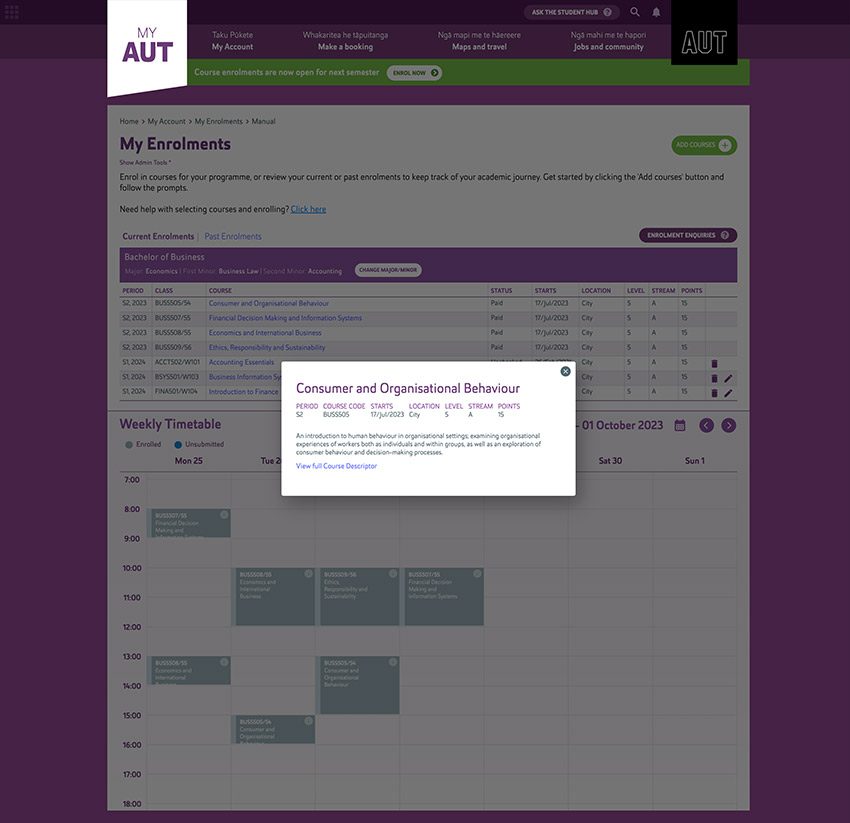
Need help with the enrolment process?
Tooltips are available throughout the My Enrolments section. Simply hover over any terms you’re not sure about to find out more. If you have any questions or run into any issues, click on ‘Enrolment enquiries’ on the My Enrolments screen to reach out to your faculty for help.
Download our enrolment user guide
You can also download our enrolment user guide for the step-by-step guide through the enrolment process on My AUT.
Making changes
You can change your courses and classes yourself in My AUT until you’ve been invoiced for them.
Once you have been invoiced for your course, you will need to submit change requests through the Course and Programme Amendment Form on My AUT.
Changing your programme or subjects
If you’re considering changing your programme or the subjects you’re studying as part of your programme, it’s a good idea to contact your faculty before you make any changes.
Depending on how far through your qualification you are, changing your major or minor could mean that you need to study extra courses to meet your programme requirements, which could delay when you can graduate.
You can also book an appointment with an employability specialist at the Employability Lab to discuss what this change may mean for your future career opportunities.
Changing your programme or major
Already talked to your faculty about making changes? Find out how to change your programme or major on My AUT.
No results were found
No results were found
Our enrolment tips
- Enrol in compulsory courses first as these classes may fill up fast – you’ll find these on the web page for your chosen programme
- Don’t enrol in more than 60 points (usually four courses) per semester or enrol in courses that clash with your timetable or have prerequisite courses you haven’t studied – talk to your faculty if this applies to you
- Some courses may only be offered once in 2026, so it’s good to plan for the whole year to enrol in your course choices
- If you need to repeat a course, prioritise re-enrolling in that course in the next study period
- Sort out your StudyLink as early as possible to avoid any payment delays. StudyLink may require documents from you, and this will take time to organise.
- Keep StudyLink informed if you change an approved course you’ve been invoiced for
Search for courses
Looking for a specific course to enrol in as part of your programme? You can search for courses by name or topic using the course search tool on the AUT website.
Selecting an elective course
Your programme may include the option to include elective courses - courses of your choice you can take as part of the programme you're studying.
Glossary: useful terms related to course and class enrolment
If you find any terminology you don’t understand when you’re enrolling online in your courses or classes at AUT, check out our handy glossary.
Need help?
If you have a question about enrolling or what courses you should choose for your programme, you can contact your faculty administration team.
Changing or withdrawing from your course or programme and requesting a refund
Find out what to do if you need to change or withdraw from your programme, or need to request a refund due to extraordinary circumstances.