Canvas dashboard overview
The dashboard is where you see your current courses. At AUT, your courses will typically become available 7 days before the teaching term. The following video gives an overview of views and settings, how to move and customise course cards, and favourite what you use most. Understand the different views to make sure you keep on top of important information.
Change your dashboard view
There are three dashboard views you can choose from: card view, list view, and recent activity. You may not see all of these choices.
- Card view: Displays course cards for quick access to all your favourite courses
- List view: Displays all course to-do items in an agenda view
- Recent activity: Shows you important recent activities from all of your courses including announcements, discussions, assignments and conversations
Useful links
- Using the dashboard
- Viewing global activity for all courses in the recent activity dashboard
- Viewing all Canvas courses
- Customising the courses list
- Viewing favourite courses in the card view dashboard
Video and image owned by Instructure, Inc. Reprinted with permission under a Creative Commons Attribution-NonCommercial-ShareAlike 4.0 International License.
Getting help using Canvas
If you need help using Canvas, you can chat directly with Canvas Support through a 24/7 live chat. You’ll find this in the left-hand menu under ‘Help’ in Canvas.
Technical issues
If you have a technical issue with Canvas, log it with the ICT Service Desk.
- Phone: 0800 288 428
- Contact us online: http://ithelp.aut.ac.nz
Questions about your course
- For issues or questions relating to your course, contact your lecturer
- For enrolment issues, contact the programme administrator or faculty office