Canvas calendar
The calendar is a great way to view everything you have to do for all your courses in one place while you're studying at AUT. Calendars in Canvas can be turned on or off for both your personal and course calendars.
The following video provides an overview of how to use the Canvas calendar to keep up with important course-related dates and events at AUT.
Viewing the calendar list
The calendar list includes a coloured box next to each course and one for your personal calendar. Your personal calendar is labelled with your name.
If the coloured box is a solid colour, the calendar is turned on. When a calendar is on 'Events', assignments and to-do items for that course are shown in the calendar. When the coloured box is empty, events, assignments and to-do items for that course are shown in the calendar.
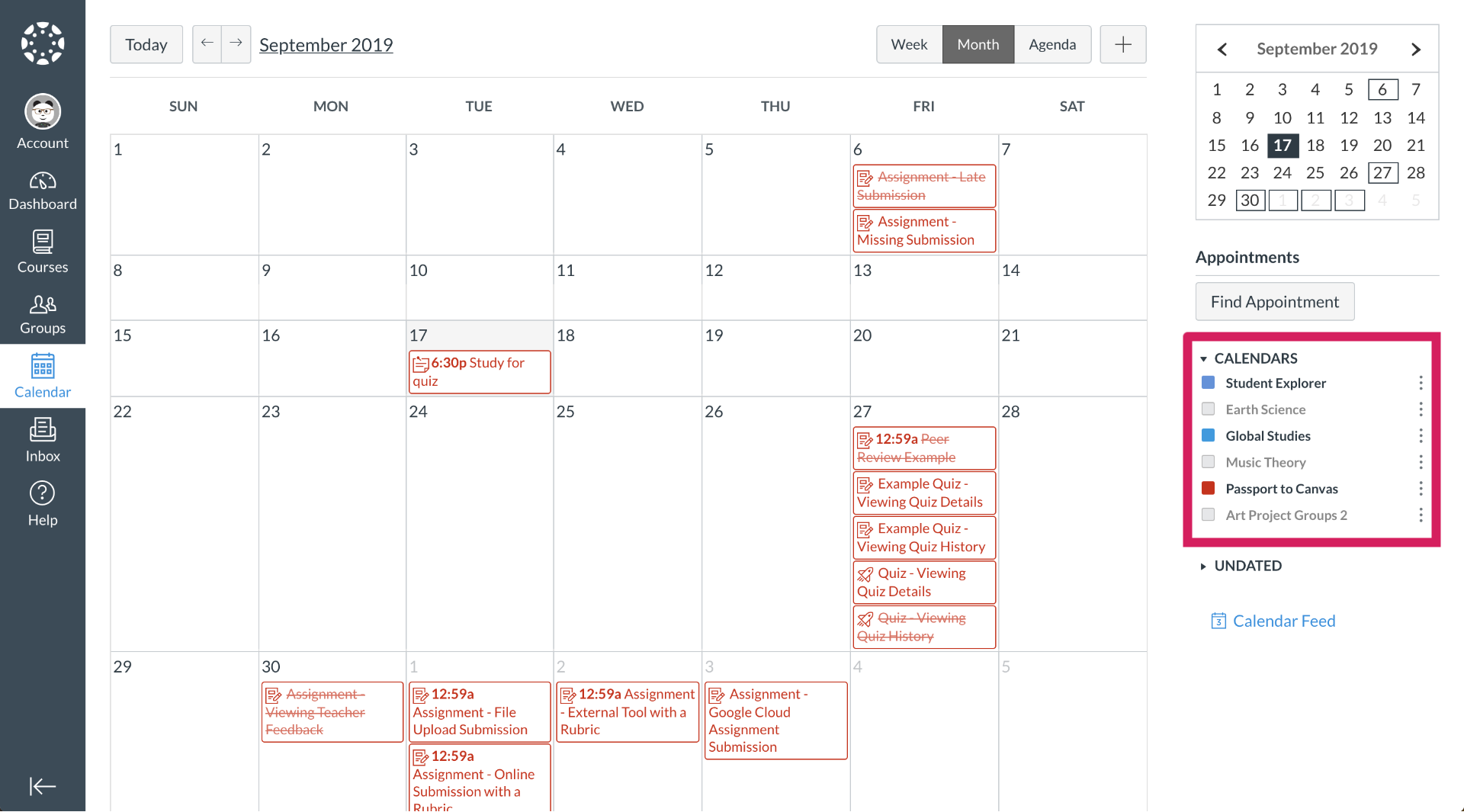
Useful links
- Using the calendar
- Filtering the calendar view by course
- Adding a to-do item in the calendar
- Signing up for a scheduler appointment in the calendar
Video and image owned by Instructure, Inc. Reprinted with permission under a Creative Commons Attribution-NonCommercial-ShareAlike 4.0 International License.
Getting help using Canvas
If you need help using Canvas, you can chat directly with Canvas Support through a 24/7 live chat. You’ll find this in the left-hand menu under ‘Help’ in Canvas.
Technical issues
If you have a technical issue with Canvas, log it with the ICT Service Desk.
- Phone: 0800 288 428
- Contact us online: http://ithelp.aut.ac.nz
Questions about your course
- For issues or questions relating to your course, contact your lecturer
- For enrolment issues, contact the programme administrator or faculty office