Canvas account settings
You can configure your Canvas account settings if you need to make changes to your name, pronouns, default email, language and time zone while you're studying at AUT.
You can also configure notifications in Canvas, which can be pushed to a designated email address or the Canvas Student app.
Add an email address
In Canvas, if you have a default contact method, you may add additional contact methods to your Canvas account. Contact methods are used to communicate course updates and also instructor feedback to you.
- To add more contact methods, click on 'Account' from the global navigation in Canvas
- Select 'Settings'
- Choose '+Email Address' to add another email
- When finished, select the 'Register email' button
Notification preferences
Once you set up your contact methods, you may choose your notification preferences for each of the contact methods in your Canvas account. Notification preferences apply to all courses that you're enrolled in at AUT and allow you to choose what reminders you want to receive and how often.
To access your notification preferences click on 'Account in the navigation', then click on 'Notifications'.
Recommended Canvas notifications
It's recommended to have the following Canvas notifications enabled:
- Announcements: On by default
- Grading: On by default. You can also enable the option 'Include scores when alerting about grades'
- Conversations: On by default. This notification is for messages you receive in the Canvas inbox
- Canvas Calendar: Off by default. If enabled, you will always be notified whenever a session is scheduled or changed
You can always re-adjust your notifications at any time, so feel free to change them as needed until you're comfortable with your notification preferences.
Useful links
- Managing notification preferences in Canvas
- Adding a profile picture to your account as a student
- Updating the settings for your account in Canvas
Images owned by Instructure, Inc. Reprinted with permission under a Creative Commons Attribution-NonCommercial-ShareAlike 4.0 International License.
Getting help using Canvas
If you need help using Canvas, you can chat directly with Canvas Support through a 24/7 live chat. You’ll find this in the left-hand menu under ‘Help’ in Canvas.
Technical issues
If you have a technical issue with Canvas, log it with the ICT Service Desk.
- Phone: 0800 288 428
- Contact us online: http://ithelp.aut.ac.nz
Questions about your course
- For issues or questions relating to your course, contact your lecturer
- For enrolment issues, contact the programme administrator or faculty office